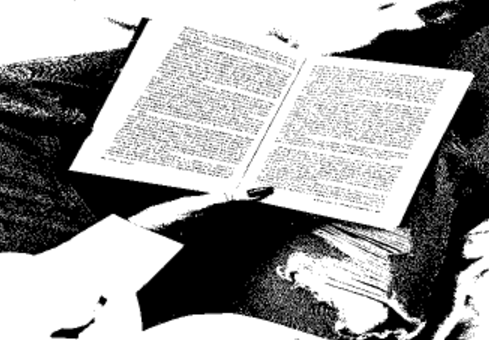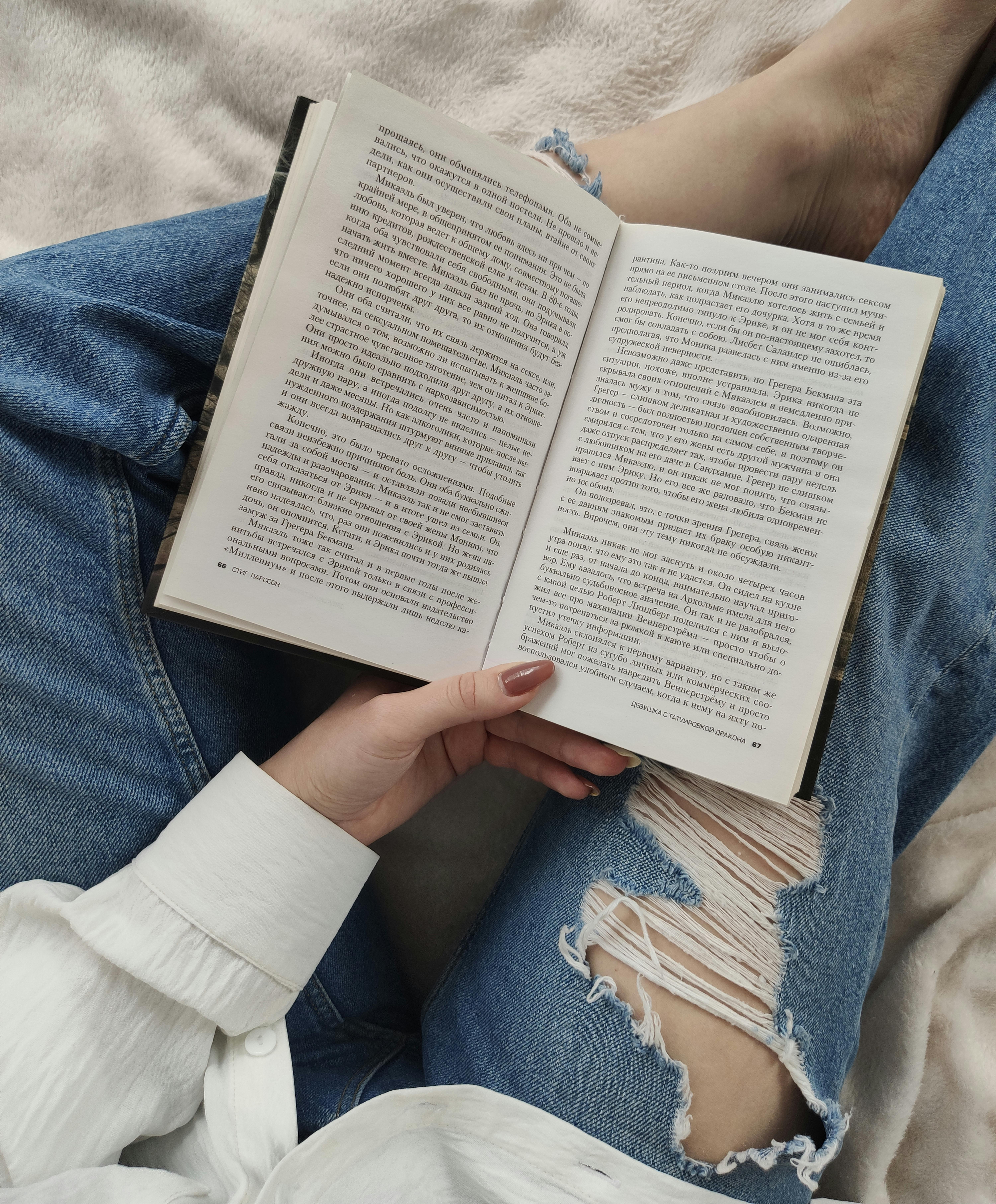In [1]:from Custom.mediahelper import show_video_as_html # 개발자 정의 모듈03. 라벨¶In [2]:from tkinter import *from PIL import Image, ImageTkroot = Tk()title_name = "YongSeokha Tkinter Project"root.title(title_name)root.geometry("640x480")# 첫 번째 이미지 파일 열기 및 변환img_v = Image.open("../Media/v.png")photo1 = ImageTk.PhotoImage(img_v)# 두 번째 이미지 파일 열기 및 변환img_x = Image.open("../Media/x.png")photo2 = ImageTk.Ph..